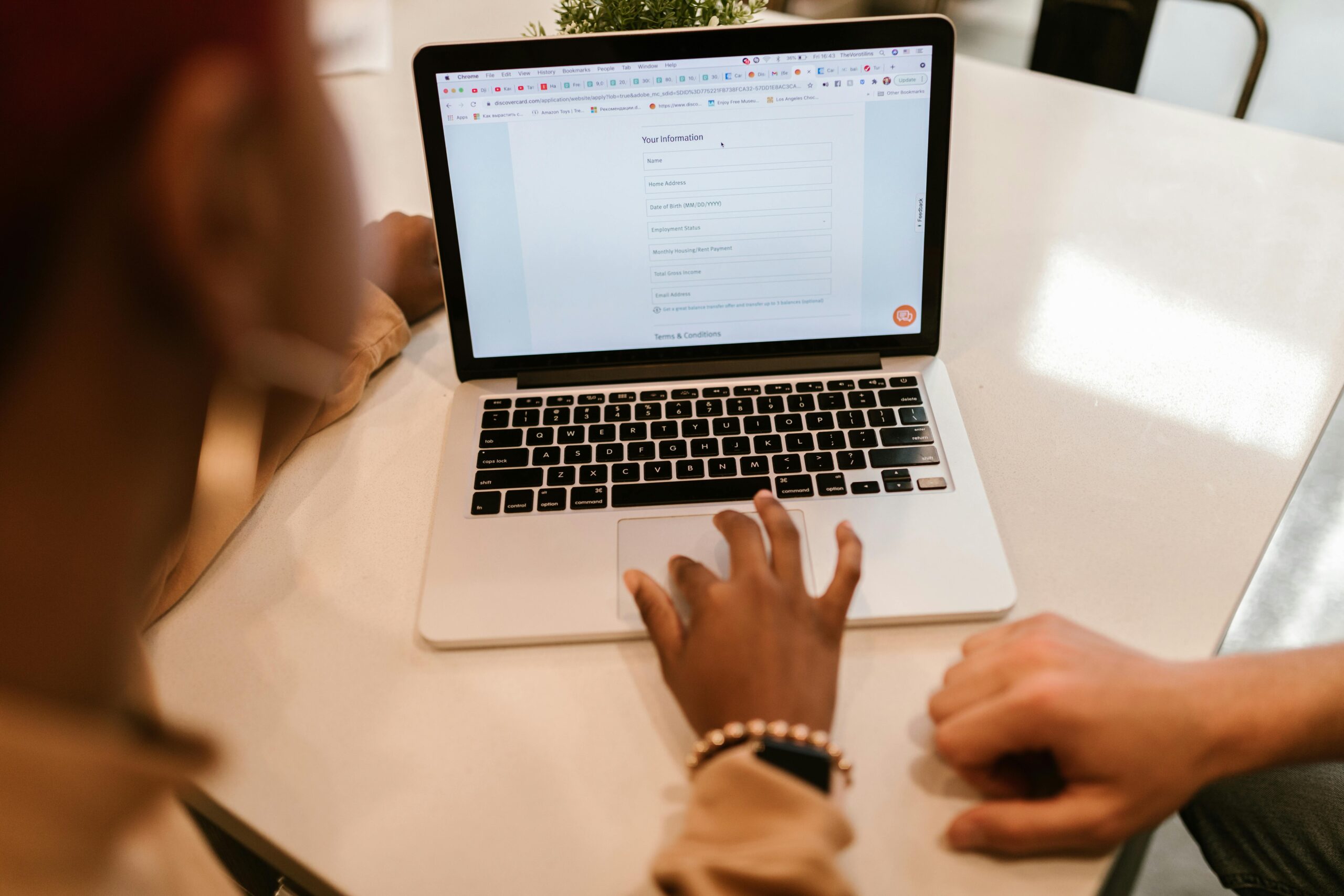
For veterans, accessing pension-related documents like the Pension Payment Order (PPO) and Corrigendum PPO is essential. SPARSH portal revolutionizes pension management for veterans, offering easy access to vital documents like Pension Payment Orders (PPO). It’s a user-friendly platform ensuring efficient pension sanction and disbursement for our Army, Navy, Air Force, and Defence Civilians. Just log in and download your Pension Payment Order , embracing a hassle-free pension experience. Here’s how you can do it:
Step 1: Access the SPARSH Portal
- Open your web browser.
- Go to the SPARSH portal.
Step 2: Log In
- Find the login section on the Portal homepage on the top of the website on right side.
- Enter your SPARSH user ID and password.
- Enter the OTP that you would have received in your registered mobile Number.
- If you don’t have these details, you may need to contact the PCDA or your Record Office for assistance.
Step 3: Dashboard Navigation
- Upon logging in, you will be automatically taken to your personal dashboard.
- Look for the ‘My Documents’ section.
Step 4: Finding PPO
- In ‘My Documents’, search for the option labelled ‘PPO’
- Click on it to view your PPO.
Step 5: Downloading PPO
- Your Pension Payment Order will open in PDF format.
- There is a download button or icon, usually at the top right of the screen
- Click the download button to save your Pension Payment Order to your computer.
- You can also click the Print Icon to print the desired Document.
Step 6: Finding Corrigendum PPO
- If you need to download the Corrigendum PPO, look for an option labelled ‘Corrigendum PPO’
- This is usually in the same section as the regular Pension Payment Order .
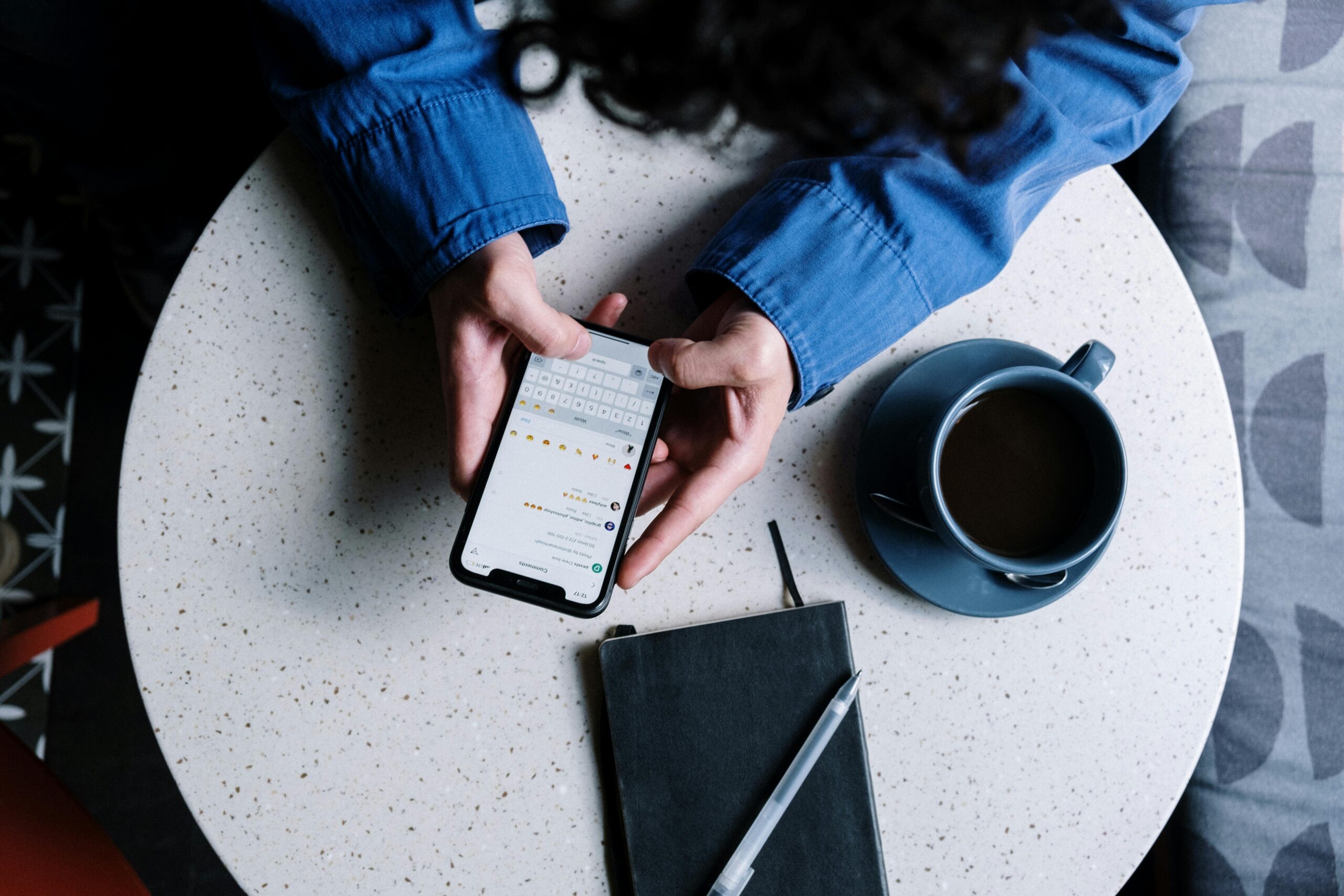
Step 7: Downloading Corrigendum PPO
- Click on the Corrigendum PPO link.
- It will also open in PDF format.
- Use the download button to save it to your computer.
Step 8: Printing Documents
- Open the downloaded PPO and Corrigendum PPO files from your computer.
- Use your printer settings to print them if you need physical copies.
Step 9: Saving Records
- It’s a good practice to save these documents in a secure folder on your computer.
- You might also want to back them up on an external drive or cloud storage for safekeeping.
Step 10: Updating Personal Details
- Ensure your personal details are up to date on SPARSH to receive timely communications.
- You can update your details in the profile or settings section of the portal.
Step 11: Assistance
- If you encounter any issues or need help, look for a ‘Help’ or ‘Support’ section on the portal you can also call them on the helpline number which is tollfree 18001805325
- You can also watch tutorial videos on how to download these documents from SPARSH on platforms like YouTube for visual guidance.
Remember, keeping your pension documents up to date and securely stored is important for maintaining your financial records and ensuring you receive your entitled benefits without any issues. Always log out of the SPARSH portal after you have completed your tasks to maintain security. If you have any doubts or require further assistance, don’t hesitate to reach out to the SPARSH helpdesk or your ZSB office.
When using the SPARSH portal, consider these five cautionary points:
- Avoid Cyber Cafes: Access your SPARSH data personally to prevent misuse and disputes; it’s safer than public computers.
- Two-Factor Authentication: As SPARSH has activated 2FA on Logging in to its Portal, keep your registered mobile number, Handy.
- Update Personal Information: Keep your PAN, mobile, and Aadhar numbers updated to maintain access and receive timely notifications.
- Secure Login Credentials: Protect your SPARSH login details and change passwords regularly to safeguard your pension information.
WHAT IS SPARSH AND HOW DOES IT BENEFIT DEFENCE PENSIONERS?





