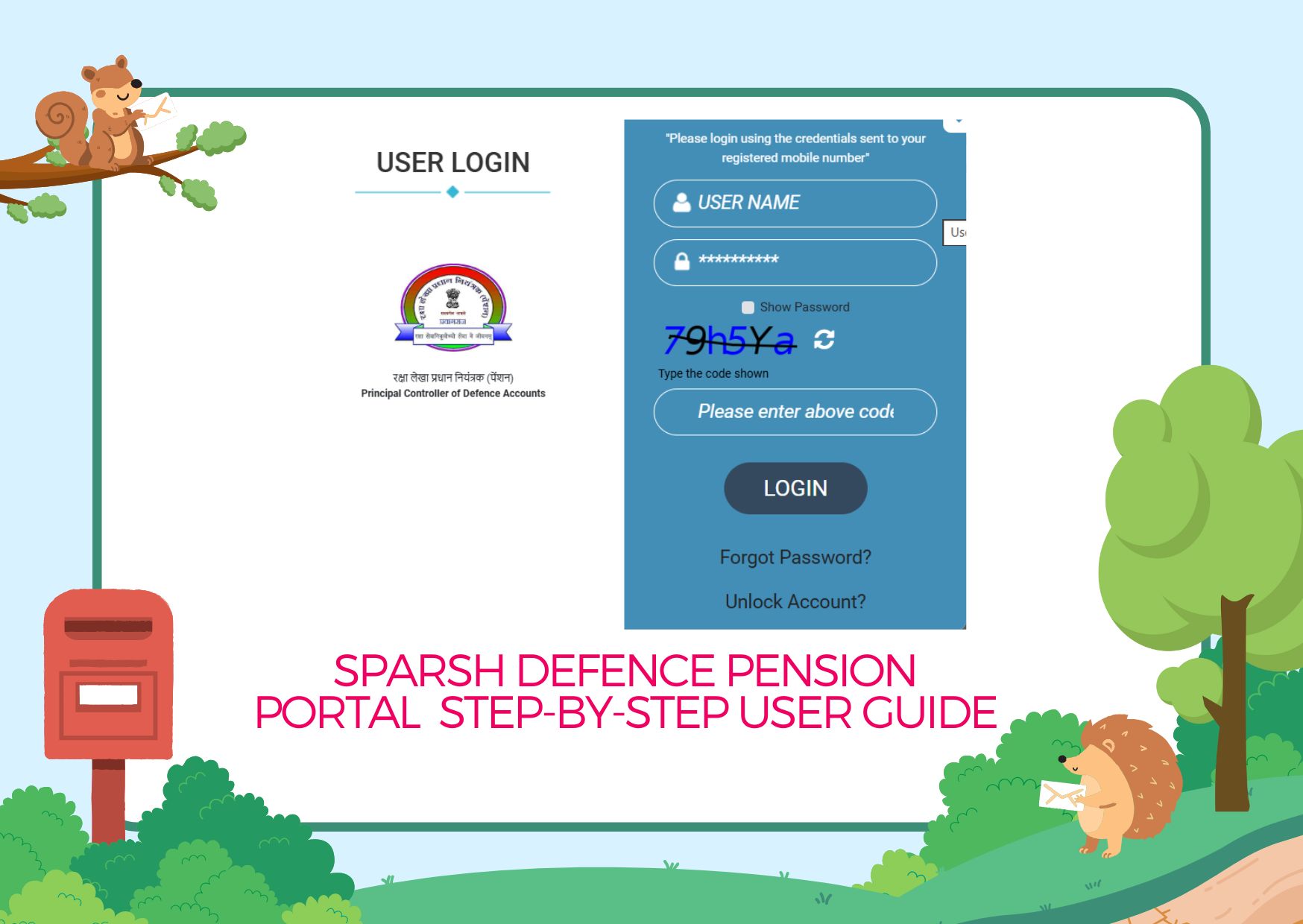
The SPARSH (System for Pension Administration – Raksha) portal is a digital platform launched by the Ministry of Defence to simplify and modernize the entire pension process for defence personnel. It replaces the older manual and bank-based pension systems by bringing every stage—right from pension sanction to monthly disbursement—under one transparent, paperless, and easily accessible system.
Through SPARSH, pensioners can view their PPOs, download pension slips, update bank or family details, track grievances, and receive all official circulars directly online without visiting any office. It is an important step toward ensuring transparency, accountability, and ease of service for lakhs of ex-servicemen, family pensioners, and gallantry awardees.
1. Accessing the SPARSH Portal
• Open your preferred internet browser (Chrome, Edge, or Firefox).
• Type in the address bar: sparsh.defencepension.gov.in
• The homepage of SPARSH will open, displaying menus for pensioners, service officers, and administrators.
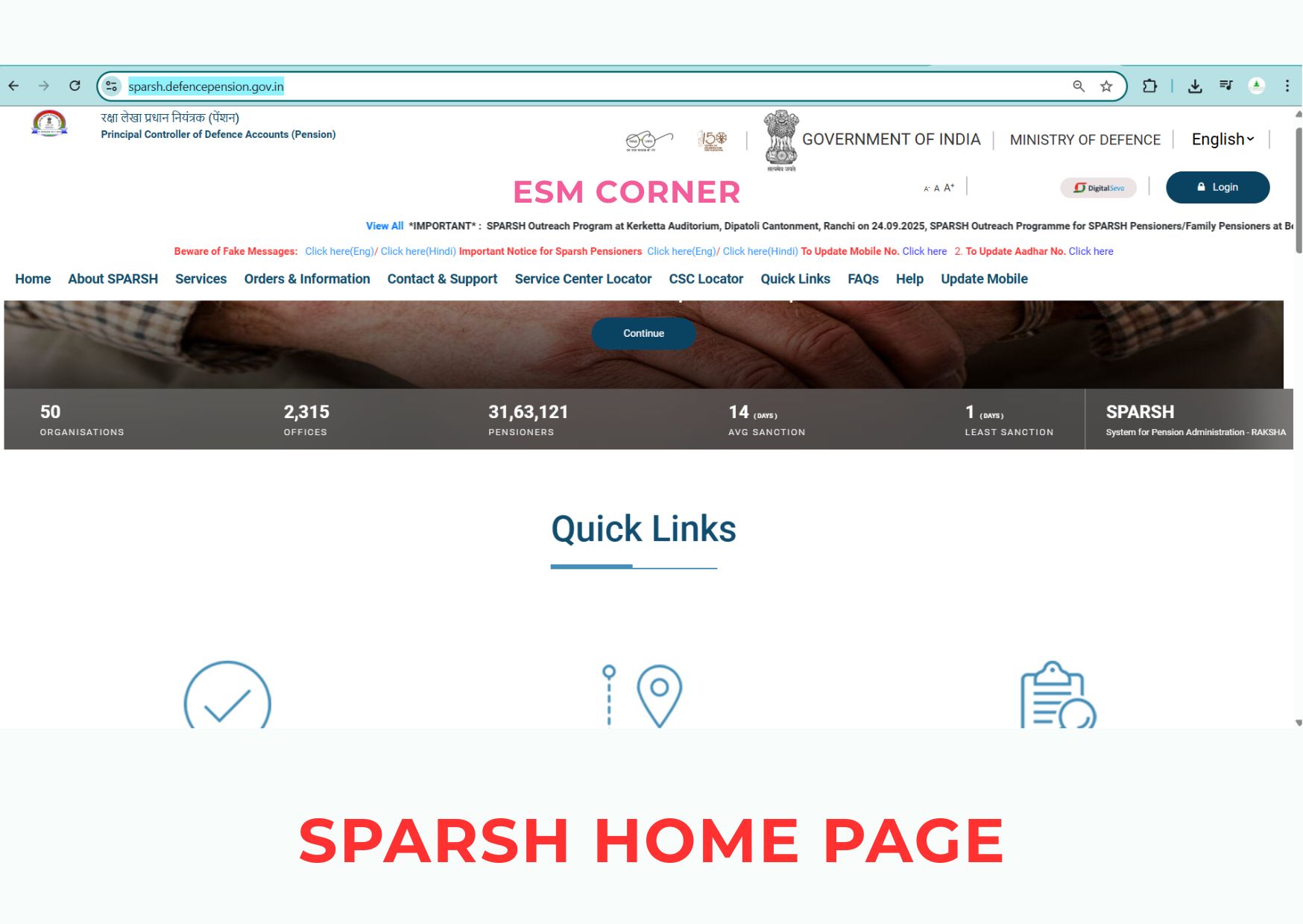
2. Logging In / Registration
• On the homepage, click “Login for Pensioner.”
• You will see fields for:
- User ID: Your SPARSH ID or registered email/mobile
- Password
- Captcha Code (enter the characters shown)
If you are a new user, click “First Time User? Register Here.”
For Registration:
- Enter PPO Number / Service Number / Aadhaar Number.
- Provide your Date of Birth and Registered Mobile Number.
- You will receive an OTP (One-Time Password) on your mobile.
- Set a strong password with at least eight characters combining letters and numbers.
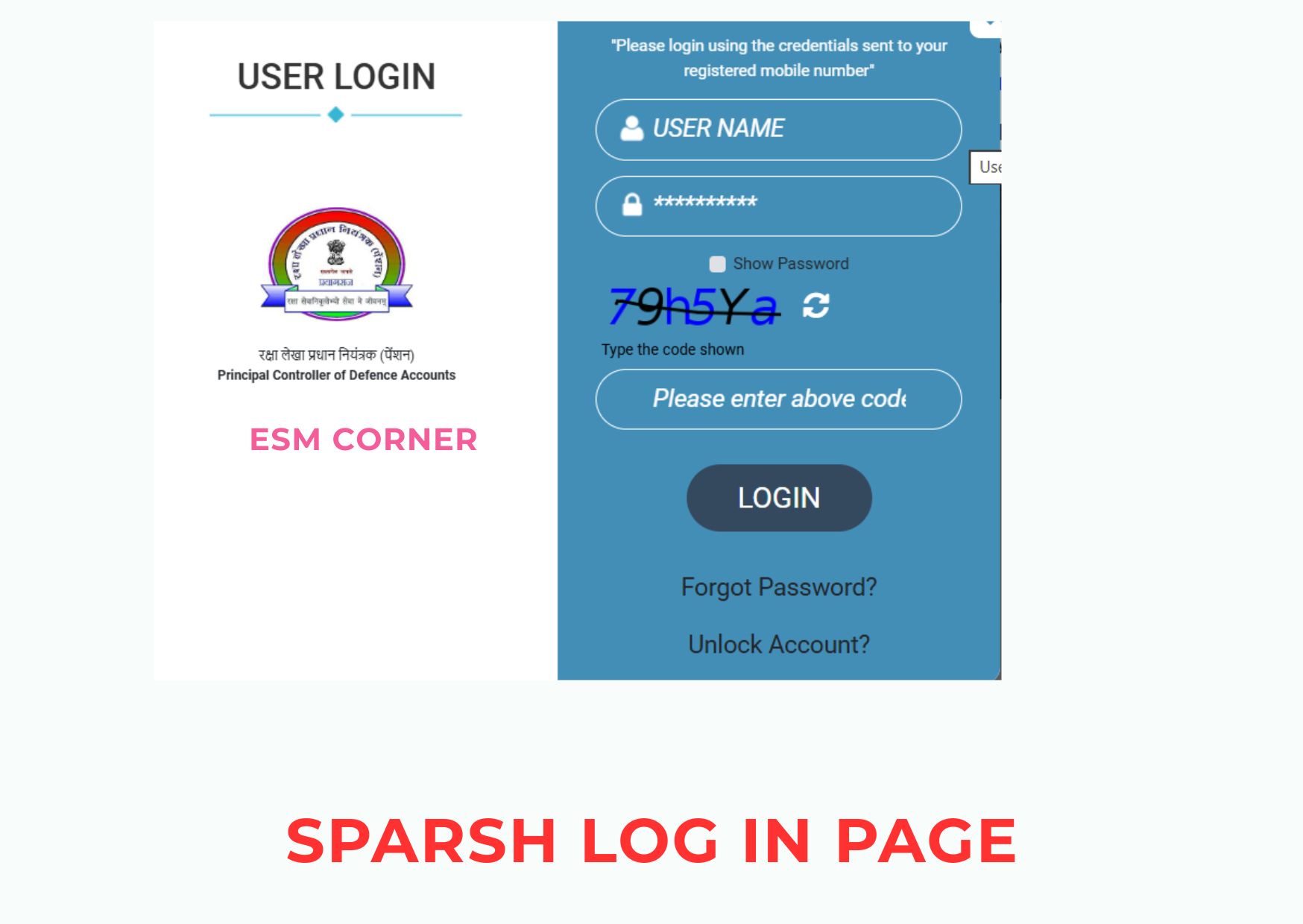
3. Pensioner Dashboard Overview
Once logged in, the Pensioner Dashboard appears. It serves as your personal control panel containing all information related to your pension.
You will find menus for:
• My Profile
• Pension Details
• PPO Status
• Pension Slips
• Grievance / Helpdesk
• Announcements & Circulars
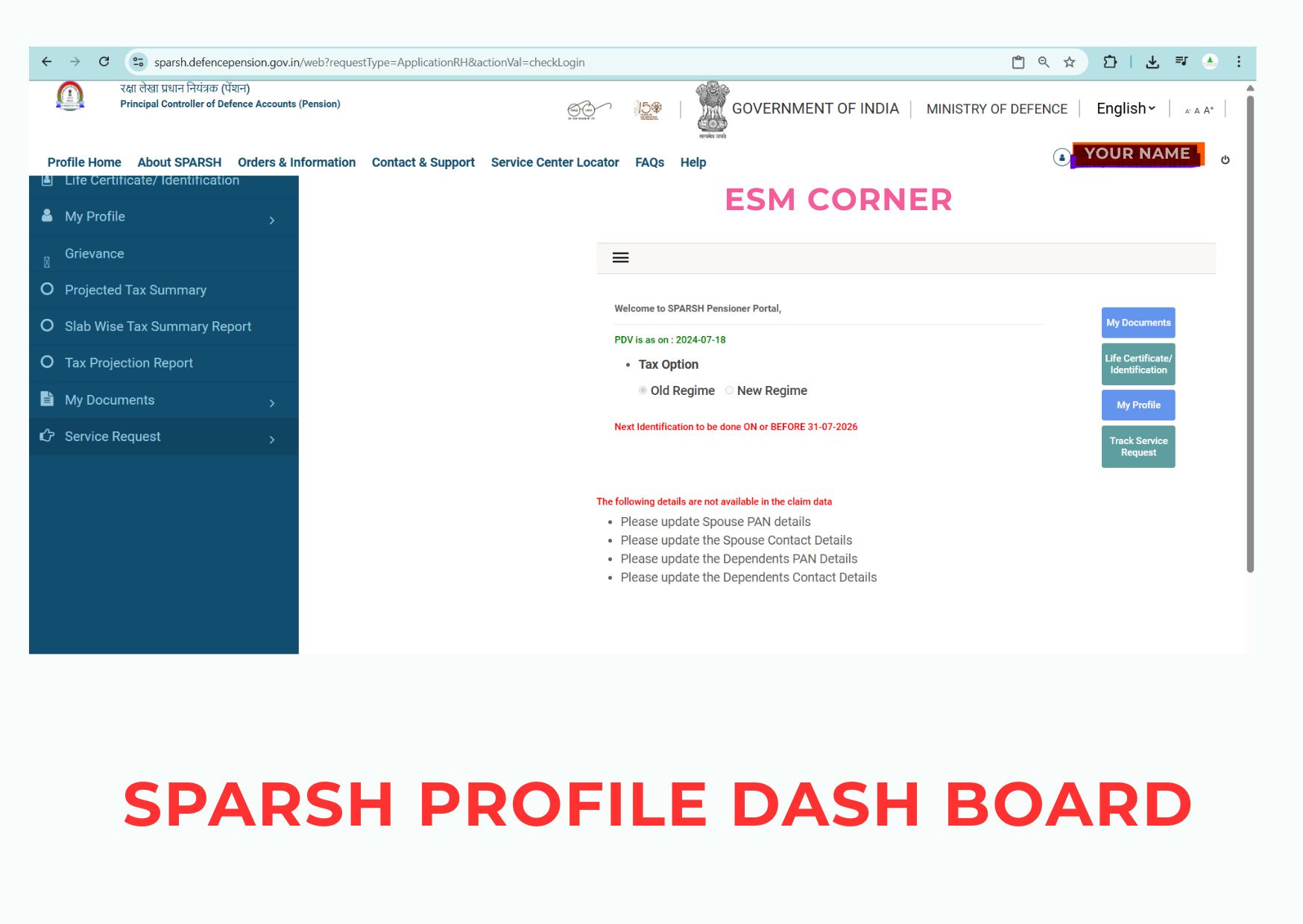
Each menu opens a dedicated section where you can view details, download documents, or raise requests without external help.
4. Checking PPO Status
• Click on PPO Status from the menu.
• Enter your Application or Reference Number.
• The system will display whether your PPO is under process, approved, or rejected.
• Once approved, you can download a digital copy of the PPO for your records.
5. Viewing and Downloading Pension Slips
• Go to Pension Details > Pension Slips.
• Select the required Month and Year.
• Click Download Slip (in PDF format).
• It is advisable to keep monthly slips saved for future verification or income-tax purposes.
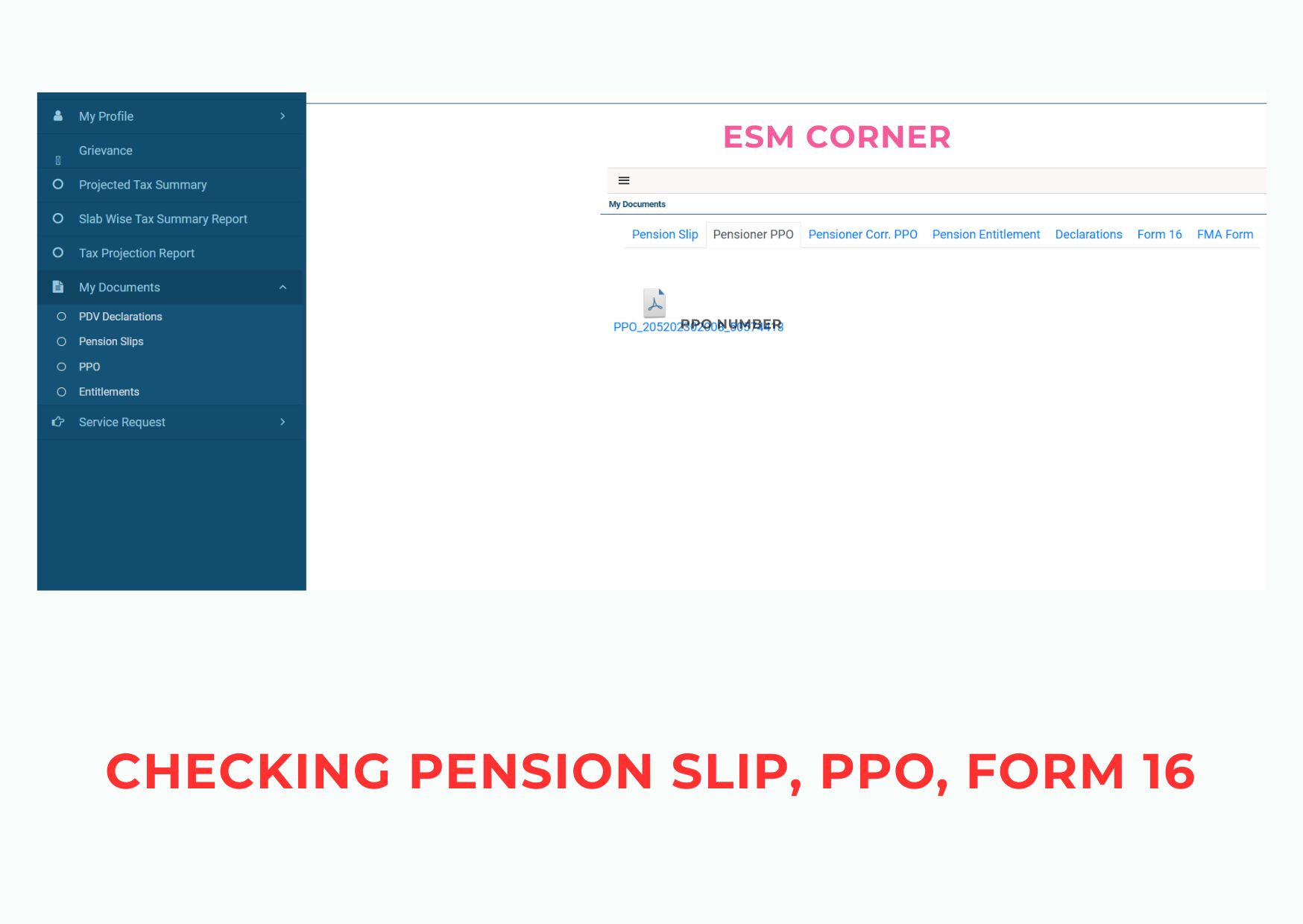
6. Updating Profile or Bank Details
• Open the My Profile section.
• Available options include:
- Address Update
- Bank Account Update
- Nominee / Family Details
• Upload supporting documents such as Aadhaar, Bank Passbook, or proof of address (in PDF or JPEG format).
• Submit the request — it will be verified by the authorities before the change is reflected.
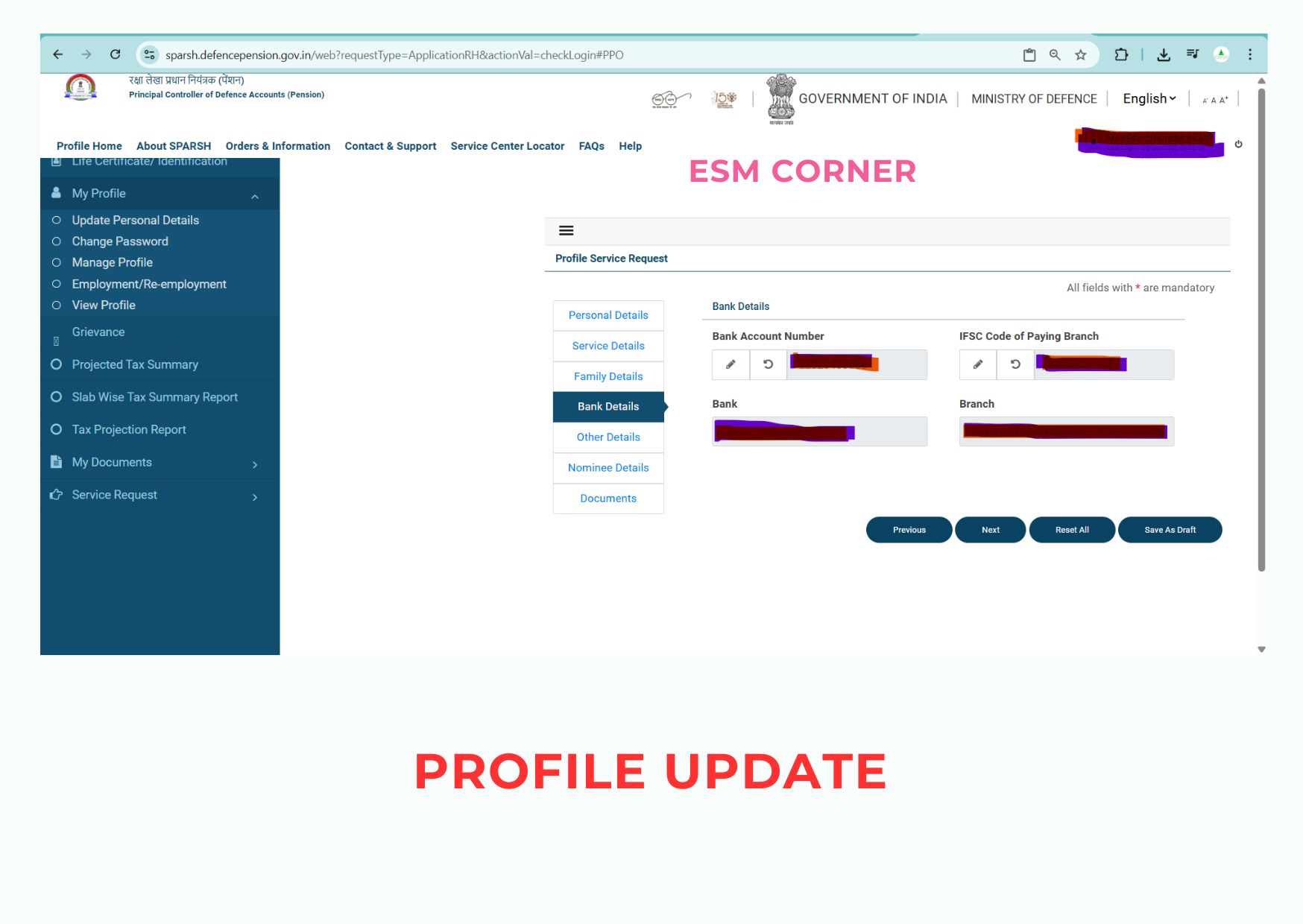
7. Raising a Grievance
If you face any issue related to your pension or PPO:
• Select Grievance / Service Request from the dashboard menu.
• Choose the appropriate category (Pension Disbursement, PPO Correction, Family Pension, etc.).
• Write a clear description of the issue.
• Attach any relevant documents.
• After submission, you will receive an Acknowledgement Number to track the status of your complaint.
8. Announcements and Circulars
The Announcements & Circulars section keeps pensioners informed about:
• Pension revisions and OROP updates
• Dearness Allowance (DA) or Dearness Relief (DR) increases
• Health-related orders and ECHS notifications
• Other official defence pension circulars
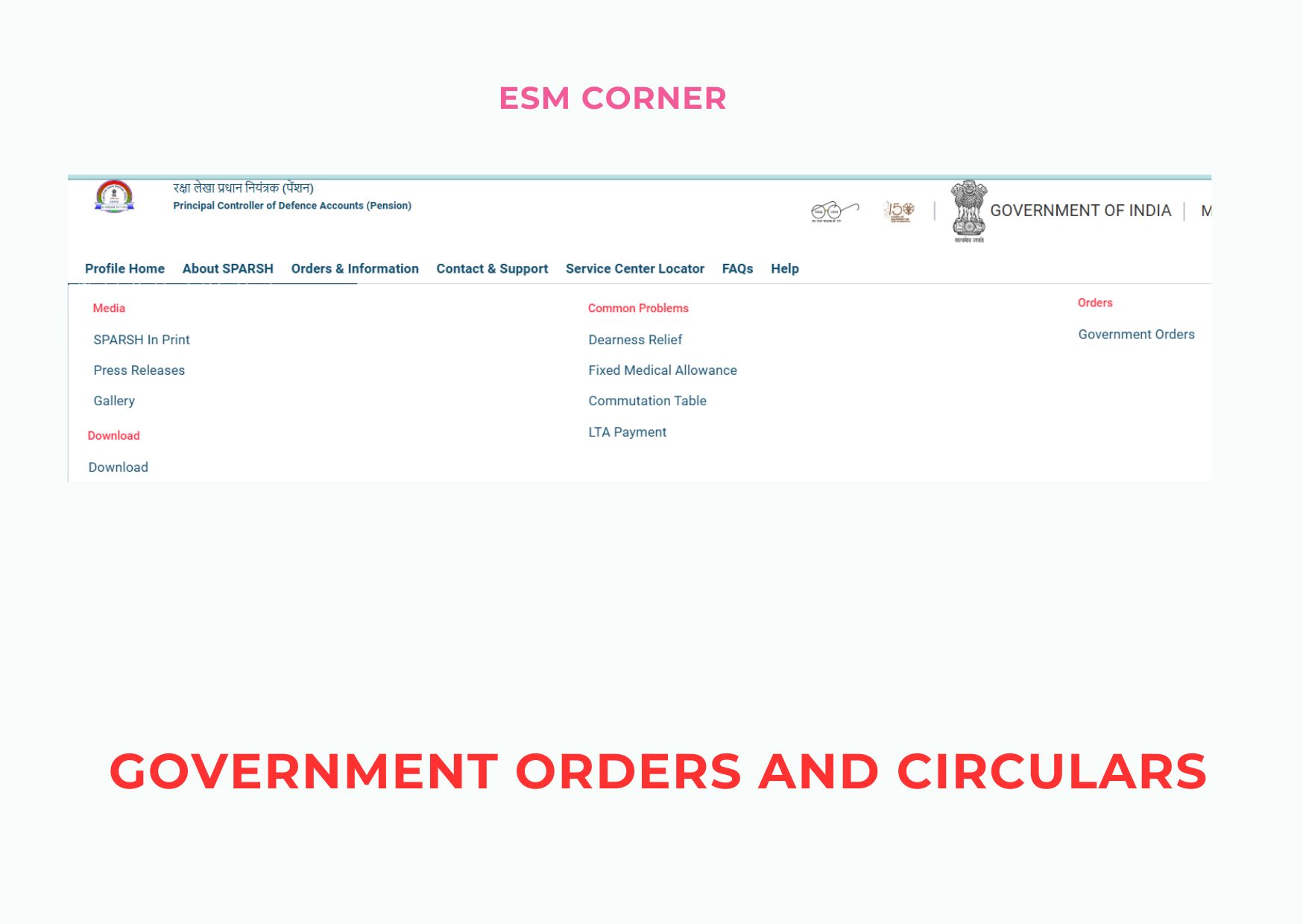
9. Logging Out Safely
• Always log out after completing your work.
• Never share your login credentials.
• If you are using a public computer or cyber café, clear browser history and cache before leaving.
Tips for Smooth Use
• Keep your PPO Number, Aadhaar, and Registered Mobile handy while logging in.
• Scan and upload documents clearly (each file under 2 MB).
• Use an updated browser — avoid Internet Explorer.
• Save your pension slips monthly for records.
• For technical issues, contact the Helpdesk through phone or email (details available on the site).
Common Issues and Solutions
• Forgot Password? → Click Forgot Password and reset via OTP.
• PPO Not Found? → Re-check PPO number or try using service number.
• Site Not Loading? → Clear browser cache or switch browser.
• Wrong Data in PPO? → Raise a grievance with supporting proof.
Conclusion
The SPARSH portal has transformed defence pension management into a fully online, transparent, and user-friendly process. With just a few clicks, pensioners can check their PPO, download pension slips, update details, and stay informed about policy changes—all from the comfort of their homes. Every ex-serviceman and family pensioner is encouraged to become familiar with this system to make their post-retirement life simpler, faster, and more secure.
ALSO READ : COMMON SPARSH-RELATED PROBLEMS AND THEIR COMPREHENSIVE SOLUTIONS






I am itresting
When SPARSH was introduced people were very apprehensive of this system . But with the passage of time SPARSH portal has become very user friendly and grievances are being resolved almost smoothly. In some cases , it takes time and the system need to be transparent intimating the concerned person for the reasons of the delay and suggesting him/ her of any further requirements through mail or sms . Hope, the system will become more convenient to use in near future.
Its a decade when SPARSH was introduced but an offr like who retd in 2004 is still waiting for the migration of pension from the bank to PCDA.
Why spade work not done,before hurriedly issuing a major policy decision.
Most of the veterans and esp the Family pensioners are not e savvy and as such for SPARSH related matters approach the Computer Cafes and get cheated by giving them all personal info.
Reason for shifting pension disbursement to a far located org,known for inefficiency,corruption and as the org is civilian,its natural anti-Forces attitude.
The Vets could conveniently approach the local pension disbursing bank and sort out the issues across the table.
But writing to the SPARSH long letters,would get no/ insufficient reply.
Some allege that SPARSH was introduced to keep a tag on the Fauzies by the govt rgdg their income and expenditure.
No wonder the scheme is still fighting teething probs