
Introduction.
Navigating SPARSH Portal for managing your pension and related services can be overwhelming. This comprehensive guide covers common service requests such as reporting family events, updating personal details, and initiating family pensions. Follow these simple steps to ensure your records are up-to-date and your benefits are correctly processed.
1. How do I report the death of a family member in SPARSH Portal?
You can report the death of a family member in SPARSH by following these steps:
- Log in to your SPARSH account using your login ID and password.
- Go to Services > Report Event > Death.
- Provide the required details such as the name, relation, and date of death of the deceased family member.
- Upload a copy of the death certificate issued by the competent authority.
- Submit the report and note down the reference number for future reference.
2. How do I report a missing family member in SPARSH Portal?
You can report a missing family member in SPARSH by following these steps:
- Log in to your SPARSH account using your login ID and password.
- Go to Services > Report Event > Missing.
- Provide the required details such as the name, relation, and date of missing of the missing family member.
- Upload a copy of the FIR lodged with the police.
- Submit the report and note down the reference number for future reference.

3. How do I report a convicted family member in SPARSH Portal?
You can report a convicted family member in SPARSH by following these steps:
- Log in to your SPARSH account using your login ID and password.
- Go to Services > Report Event > Conviction.
- Provide the required details such as the name, relation, and date of conviction of the convicted family member.
- Upload a copy of the judgment passed by the court.
- Submit the report and note down the reference number for future reference.
4. What is Initiate Family Pension?
Initiate Family Pension is a service that allows you to request for your share of pension as a family member of a deceased pensioner. You can initiate family pension in SPARSH by following these steps:
- Log in to your SPARSH account using your login ID and password.
- Go to Services > Report Event > Initiate Family Pension.
- Provide the required details such as the name, relation, and date of death of the deceased pensioner.
- Upload the necessary documents such as the death certificate, family pension certificate, bank account details, etc.
- Submit the request and record the reference number for future use.
5. How do I update my basic details (Mobile Number, Bank Account Number, PAN etc.) in SPARSH Portal?
After the identification process is complete and approved, you can update your basic details in SPARSH by following these steps:
- Log in to your SPARSH account using your login ID and password.
- Go to My Profile > Manage Profile.
- Click on the Edit button next to the detail you want to update.
- Enter the new value and click on Save.
- You will receive an OTP on your registered mobile number or email ID to verify the change.
- Enter the OTP and select Confirm.

6. How do I add/remove family details (Spouse/Dependents) in SPARSH Portal?
After the identification process is complete and approved, you can add/remove family details in SPARSH by following these steps:
- Log in to your SPARSH account using your login ID and password.
- Go to My Profile > Manage Profile.
- Click on the Add or Remove button next to the Family Details section.
- Enter the details of the family member you want to add or remove and click on Save.
- You will receive an OTP on your registered mobile number or email ID to verify the change.
- Enter the OTP and click on Confirm.
7. My annual identification is due. How can I identify myself in SPARSH Portal?
You can identify yourself in SPARSH using one of the following methods:
1. Aadhar-based Digital Life Certificate (DLC):
– You can generate a DLC using your Aadhar number and biometric authentication through the Jeevan Pramaan app or website.
– You can then upload the DLC on SPARSH by going to Services > Identification > Digital Life Certificate.
2. Manual Life Certificate (MLC):
– You can obtain an MLC from any of the authorized authorities mentioned in the FAQ section of the SPARSH portal.
– Upload it on SPARSH by going to Services > Identification > Manual Life Certificate.
8. How can I declare my investments or proof of savings for tax purposes in SPARSH Portal?
You can declare and manage your investments in SPARSH by following these steps:
- Log in to your SPARSH account using your login ID and password.
- Go to Service Requests > Investment Declarations.
- Click on the Add button to declare a new investment or the Edit button to modify an existing investment.
- Enter the details of the investment such as the type, amount, duration, etc. and click on Save.
- Upload the proof of investment such as the receipt, certificate, etc. by clicking on the Upload button.
- View the summary of your investments and the projected tax liability by clicking on the View Summary button.

9. How can I apply for commutation in SPARSH Portal?
You can apply for commutation in SPARSH by following these steps:
- Log in to your SPARSH account using your login ID and password.
- Go to Service Requests > Commutation Requests.
- Click on the Apply button to apply for a new commutation or the View button to view the status of an existing commutation.
- Enter the details of the commutation such as the percentage of pension to be commuted, the bank account details, etc. and click on Submit.
- You will receive an OTP on your registered mobile number or email ID to verify the request.
- Enter the OTP and click on Confirm.
10. I have registered a service request in SPARSH Portal. How can I track its status?
You can track your service request in SPARSH by following these steps:
- Log in to your SPARSH account using your login ID and password.
- Go to Service Requests > Track Service Request.
- Enter the reference number of your service request and click on Search.
- You will see the details and status of your service request.
11. How can I report or update re-employment details including discharge from re-employment in SPARSH?
After the identification process is complete and approved, you can report or update your re-employment details in SPARSH by following these steps:
- Log in to your SPARSH account using your login ID and password.
- Go to My Profile > Employment/Re-Employment.
- Click on the Report or Update button to report a new employment/re-employment or update an existing employment/re-employment.
- Enter the details of the employment/re-employment such as the employer name, designation, salary, date of joining, date of discharge, etc. and click on Save.
- You will receive an OTP on your registered mobile number or email ID to verify the change.
- Enter the OTP and click on Confirm to proceed.
12. How can I report my marriage/re-marriage in SPARSH Portal?
After the identification process is complete and approved, you can report your marriage/re-marriage in SPARSH by following these steps:
- Log in to your SPARSH account using your login ID and password.
- Go to My Profile > Report Remarriage.
- Enter the details of your marriage/re-marriage such as the name, date, and place of marriage/re-marriage and click on Save.
- You will receive an OTP on your registered mobile number or email ID to verify the change
- Please enter your OTP and proceed with confirmation.
13. How can I request to stop my Fixed Medical Allowance for availing ECHS facility?
For Indian resident pensioners: If you no longer wish to avail Fixed Medical Allowance (FMA), you need to update your FMA option in your personal profile by logging into your SPARSH account. Here are the steps to accomplish this.
- Log in to your SPARSH account using your login ID and password.
- Go to My Profile > Manage Profile > Personal Details > Fixed Medical Allowance.
- Select the option ‘No’ for FMA and click on Save.
- You will receive an OTP on your registered mobile number or email ID to verify the change.
- Please enter your OTP and proceed with confirmation.
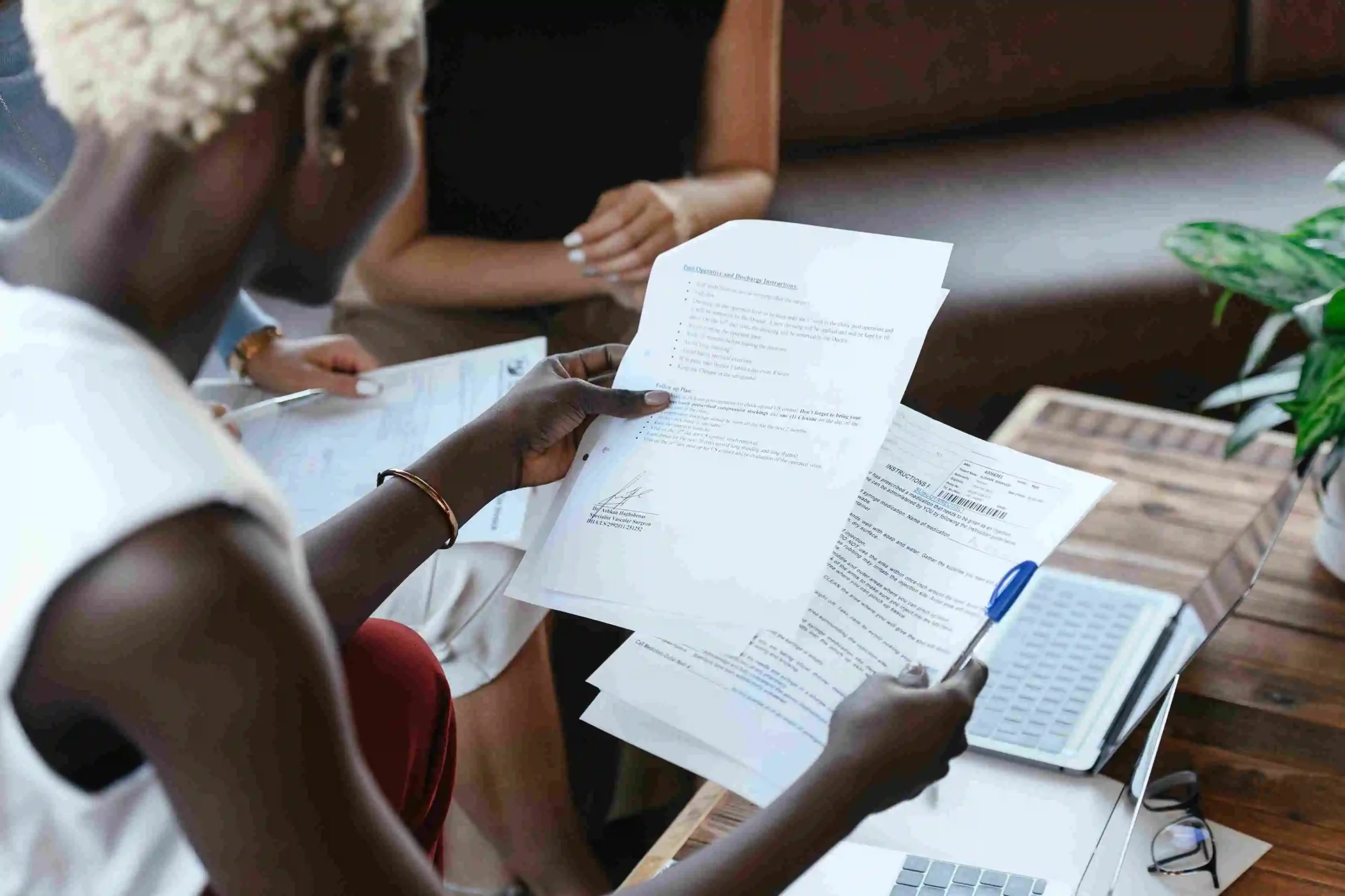
14. How to draw Fixed Medical Allowance if I am not availing any ECHS facility?
For Indian resident pensioners: If you wish to opt for Fixed Medical Allowance (FMA), please update the FMA option in your personal profile by logging into your SPARSH account. Here are the steps to follow:
- Log in to your SPARSH account using your login ID and password.
- Go to My Profile > Manage Profile > Personal Details > Fixed Medical Allowance.
- Select the option ‘Yes’ for FMA and click on Save.
- You will receive an OTP on your registered mobile number or email ID to verify the change.
- Please enter your OTP and proceed with confirmation.
Note: Please ensure that your address is within the districts eligible for FMA. Verify your address before applying for FMA. You can find the list of eligible districts on the SPARSH portal.
15. How can I claim death gratuity of my late husband?
To claim the death gratuity of your late husband, you need to report his demise and initiate a family pension in SPARSH. Follow these steps to do so:
- Log in to your SPARSH account using your login ID and password.
- Go to Services > Report Event > Death.
- Provide the required details such as the name, relation, and date of death of your late husband.
- Upload a copy of the death certificate issued by the competent authority.
- Submit the report and make note of the reference number for future use.
- Once approved by the competent authority, go to Services > Report Event >
Initiate Family Pension.
- Provide the required details such as your name, relation, and bank account details.
- Upload the necessary documents such as the family pension certificate, Aadhar card, PAN card, etc.
- Submit the request and record the reference number for future use.

16. What are straight-through profile requests? How can I identify them?
Straight-through profile requests are the requests that do not need authorization from the competent concerned authorities and are processed immediately in SPARSH. You can identify them by the green tick mark displayed on your profile page next to the detail you want to change. Some examples of straight-through profile requests are:
- Change in personal details like residential address, mobile number, email ID, Aadhar number, PAN, etc.
- Update bank details (for Indian nationals).
17. What is approval-based profile requests? How can I identify them?
Approval-based profile requests are the requests that need authorization from the competent concerned authorities and are processed after verification in SPARSH. You can identify them by the red cross mark displayed on your profile page next to the detail you want to change. Some examples of approval-based profile requests are:
- Change in personal details like name, date of birth, etc.
- Change in service details like non-qualifying service, gallantry awards, etc.
- Addition/removal of spouse/dependent details.
Conclusion
Navigating SPARSH portal for managing your pension and related services can be overwhelming. This comprehensive guide covers common service requests such as reporting family events, updating personal details, and initiating family pensions. Follow these simple steps to ensure your records are up-to-date and your benefits are correctly processed.
Want to get Daily Updates on post-retirement Affairs Click here to join Our WhatsApp Group






[…] Explore SPARSH Services: A Must-Read for Anyone Seeking Assistance […]
[…] MUST READ I EXPLORE SPARSH, ITS SERVICES AND LEARN HOW TO USE THEM […]
[…] EXPLORE SPARSH: DISCOVER ITS SERVICES AND LEARN HOW TO USE THEM […]